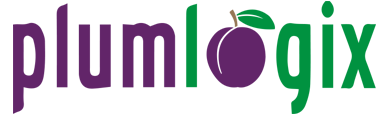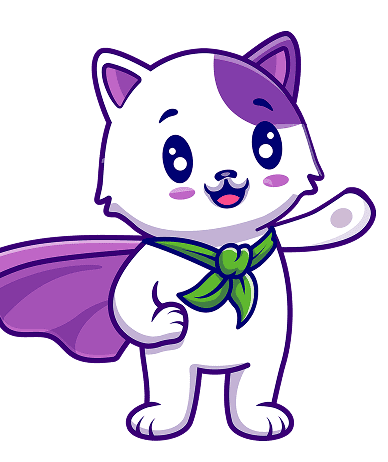This is a simplified guide to Salesforce outlook integration. Download this pdf for a more detailed process including requirements etc.
Salesforce is among the world’s leading CRM. The platform has helped businesses streamline and automate business processes. With solutions spanning departments such as sales, marketing, and customer engagement, Salesforce has helped businesses become very efficient and effective.
Sales representatives spend a lot of time in Microsoft Outlook. Interacting with clients and prospects through email is a huge part of the sales process. Outlook enables sales reps to send and receive emails from leads while managing functionalities like calendar appointments and events.
Sales reps spend about 50% of their billable hours on minimal tasks such as maintaining data, transferring data, and data entry. So much time is wasted while switching between the several windows open during business operations.
Salesforce Outlook integration helps to minimize the time spent while switching between windows. You no longer have to switch between windows: harness the power of Salesforce while using Outlook to conduct business.
Importance of Salesforce Outlook Integration
There are so many benefits of integrating Salesforce with Outlook. This integration helps your sales team become more efficient and close more leads. Salesforce Outlook integration gives your sales team several exciting features that help them better manage conversions. Here are just a few reasons why you should integrate Salesforce with Outlook:- Saves your team valuable time – Your team no longer has to toggle between tabs while working. This integration also helps your team save the time spent entering data from one application to the other.
- Helps your team to focus on closing more leads – Your sales team can now focus on what matters – closing more leads. Salesforce Outlook integration enables you to track email conversion rates relevant to Salesforce records.
- One central place – this integration helps your team to access important Outlook email messages and manage all relevant Salesforce records in one central place. This makes business processes simpler and more convenient.
- Makes data entry easier – Salesforce Outlook integration helps data entry and management easier. No time is wasted while transferring and managing data.