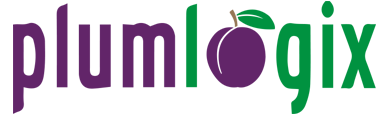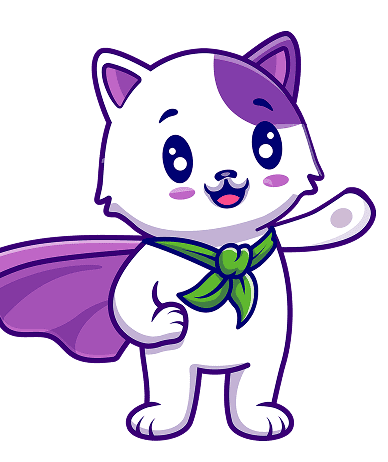Organizations spend thousands of dollars, some even a few million on Salesforce and related services each year because of their strong belief in the CRM. It’s no surprise really as Salesforce directly impacts productivity at every level of the organization and can reduce overhead while boosting profitability, which calls for the need to learn how to monitor Salesforce org.
Also Read:
- The New Copado Value Stream Management Capabilities a Timely Boost for Salesforce Developers
- Are You Using the Salesforce Interaction Studio? Here’s Why You Should
- Marketing automation in manufacturing: How to Leverage Marketing Automation to Fast-Track Manufacturing ROI
- Data Security and Higher Education Technology: It’s Time Higher Ed Institutions Took Cybersecurity More Seriously
- Digital Transformation in Education Industry: How To Accelerate The Digital Journey